Target Alignment via Alignment Stick
Using the Alignment Stick
To setup the device to use the alignment stick you will need to go to your LCD Menu on the device by pressing the OK button. Once you have opened the menu, navigate down to the Target Alignment option and press the OK button once more.
The Target Alignment screen shows the current alignment configuration of the device.
If alignment has been adjusted via the FSS Alignment Stick, the new alignment angle will be shown on screen.
To reset alignment to factory default, press the OK key.
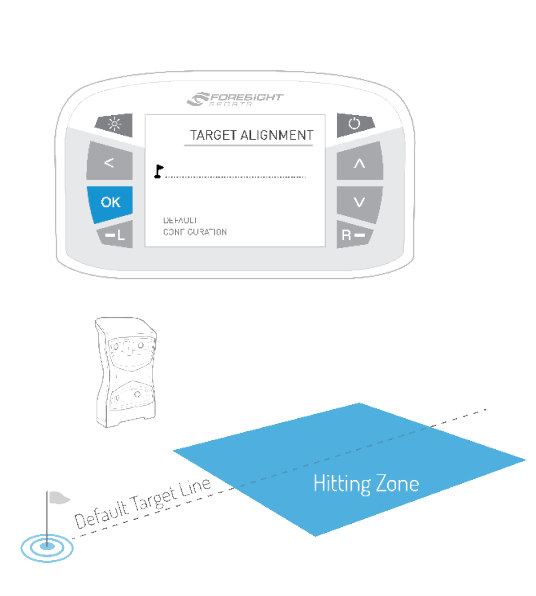
Target alignment can be adjusted up to 10 degrees on the GCQuad via the FSS Alignment Stick.
To adjust alignment, place the FSS Alignment Stick in the GCQuad hitting zone and align to your target.
Once aligned, step away from the device to allow for it to calibrate.
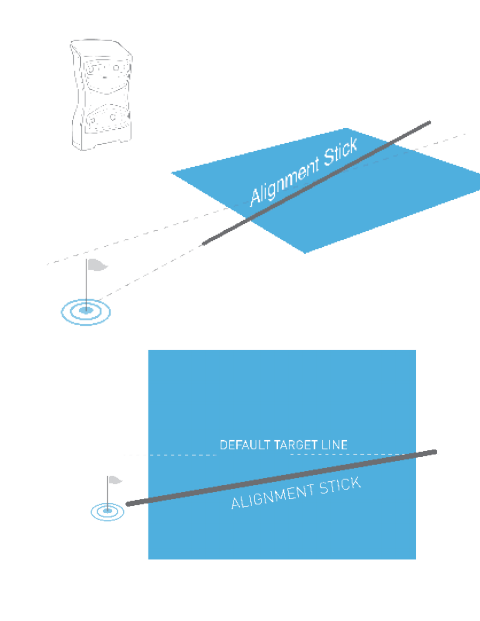
After a few seconds, both LED indicators will show yellow and the unit will give an audible tone.
The new alignment angle will be shown on the LCD screen.
Alignment can be viewed and reset at any time from the Target Alignment menu in System Options.
To reset alignment to factory default in this screen, press the OK key.
Alignment is always reset when the unit is powered off.
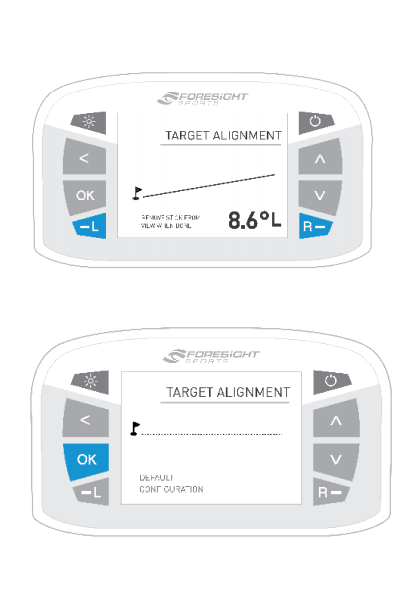
Notes For Indoor Use
Most often customers do not need the alignment stick and are just going to hit straight ahead towards the screen or net due to the way the Room Configuration Tool places the driving range target line/flag directly in front of the golf ball.
The only time customers would use the alignment stick indoors is if they were trying to change the location where the impact was occurring on the projection screen, but this can get tricky if the Room Configuration Tool is not adjusted accordingly.
Related Articles
Target Alignment via Alignment Stick
Using the Alignment Stick To setup the device to use the alignment stick you will need to go to your LCD Menu on the device by pressing the OK button. Once you have opened the menu, navigate down to the Target Alignment option and press the OK ...Using The GC3 Alignment Stick
Using The GC3 Alignment Stick Included with your GC3 is an alignment stick designed to ensure your GC3 is referencing the correct target line. Without the alignment stick, your GC3 will always reference a line parallel to the GC3 itself. For more ...GCQuad Alignment
Understanding The Alignment Stick And Basic Use: In regards to alignment, the GCQuad calibration resets along (or parallel to) the front vertical face every time you reboot the device. For inside 50 yards you would aim the front vertical face ...Accessing The Room Configuration Tool - Adjusting Target Line In Software
In order to adjust the target line (aim line or center line) within your software you must access the Room Configuration Tool. This is a application, separate from the Simulation Software. To do this please see the steps below: 1. Open your WINDOWS ...Room Configuration for Aim Line Tutorial
The following will walk you through the steps to set your room configuration for FSX 2020. On your computer you are going to open the File Folder Then select "This PC" along the left side of the screen. Once opened select "Windows (C:) Next ...