Accessing The Room Configuration Tool - Adjusting Target Line In Software
In order to adjust the target line (aim line or center line) within your software you must access the Room Configuration Tool. This is a application, separate from the Simulation Software. To do this please see the steps below:
1. Open your WINDOWS SEARCH feature:

2. Enter, "RoomConfigTool"and select search.
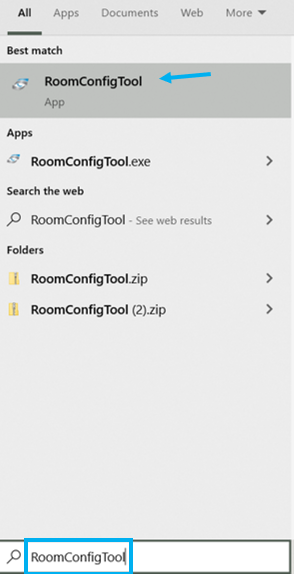
3. Right Click on the Room Configuration Tool and select Run As Administrator
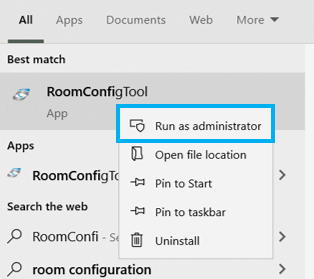
Here you can adjust the measurements to match your environment:
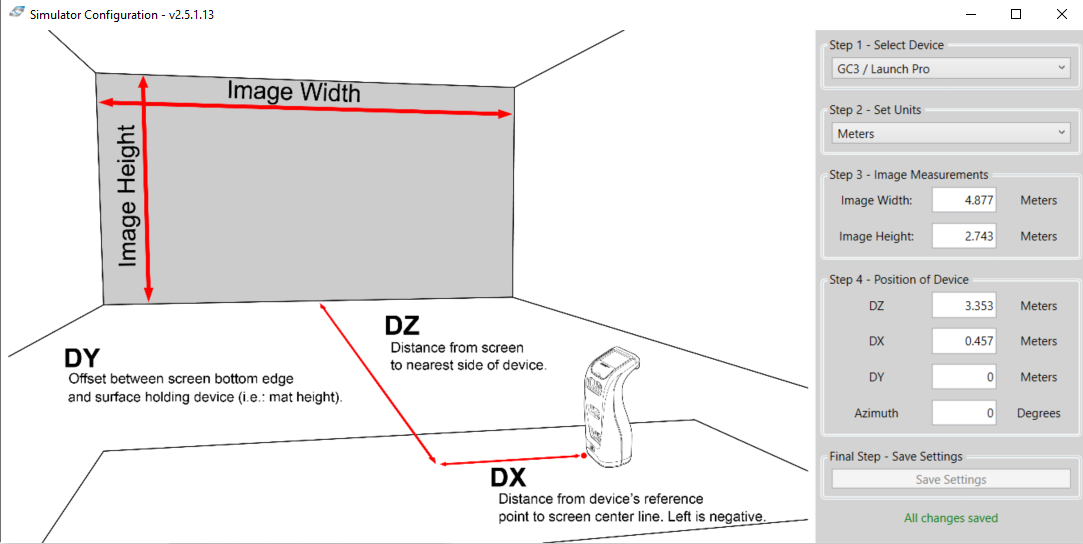
Step 1: Confirm your device Type
Step 2: Select Units of Measure
Step 3: Enter Your Measured Image Width
Step 4: Position Of Device
- DZ: is the distance from the device to the screen
- DX: is the distance to the center of the projected image to the front of the device.
- This will impact how far right the aim line is within your software. If you increase the number the line will go further right, if you decrease the number it will go closer to center. When the software selects Left or Right handed players this line will adjust accordingly and invert for left handed players.
- DY: offsets the vertical distance from the device to the bottom of the screen. This should be left at Zero unless you are confident there is a gap that needs to be accounted for.
Step 5: Select To Save Settings. If grayed out, this means there have been no changes.
Related Articles
Room Configuration for Aim Line Tutorial
The following will walk you through the steps to set your room configuration for FSX 2020. On your computer you are going to open the File Folder Then select "This PC" along the left side of the screen. Once opened select "Windows (C:) Next ...Target Alignment via Alignment Stick
Using the Alignment Stick To setup the device to use the alignment stick you will need to go to your LCD Menu on the device by pressing the OK button. Once you have opened the menu, navigate down to the Target Alignment option and press the OK button ...Adjusting The Center Hitting Line
To proceed, locate a 20 foot tape measure and proceed with the following: 1. With your software closed, locate the search box in the bottom left hand corner of your Windows Desktop. 2. Type the word "roomconfig" into the search box. If this is not ...Software Validation Failure: Event Configuration File - Activation Error Message
This issue may be presented as the FSX Software not Validating when trying to launch the application. This could be confused with server access or no internet, but is worth investigating. You may be also having trouble activating courses or reaching ...Target Alignment via Alignment Stick
Using the Alignment Stick To setup the device to use the alignment stick you will need to go to your LCD Menu on the device by pressing the OK button. Once you have opened the menu, navigate down to the Target Alignment option and press the OK ...