GCHawk Device Connection - FSX 2020
In order to connect the GCHawk Device in FSX 2020 you will need to first connect the device to the computer or network using one of the connection options:
1. USB-C
2. Ethernet Cable (Direct IP to the Computer)
3. Ethernet Cable (Connected to the Local Network)
4. WiFi Connection (Direct to the Computer)
Then once you have this established you will need to Launch the FSX 2020 Software. From within the software you must navigate to the devices option and select the GCHawk:
1. Launch FSX 2020 to the Main Menu, Select the Menu Button in the top left:
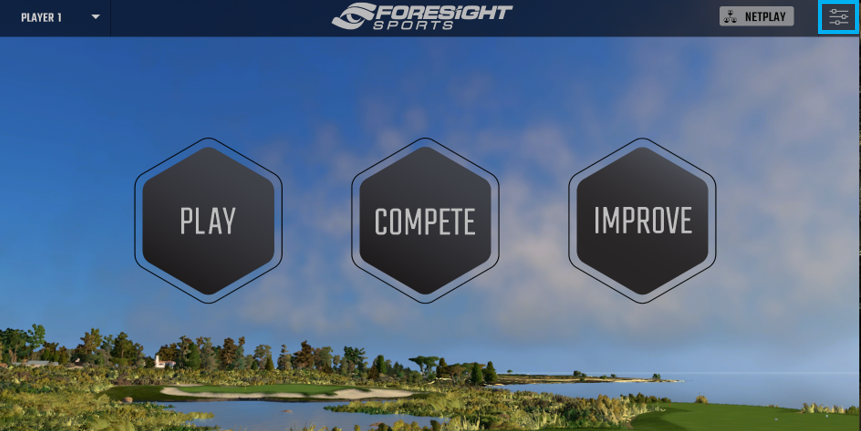
2. Select the DEVICES Tab:
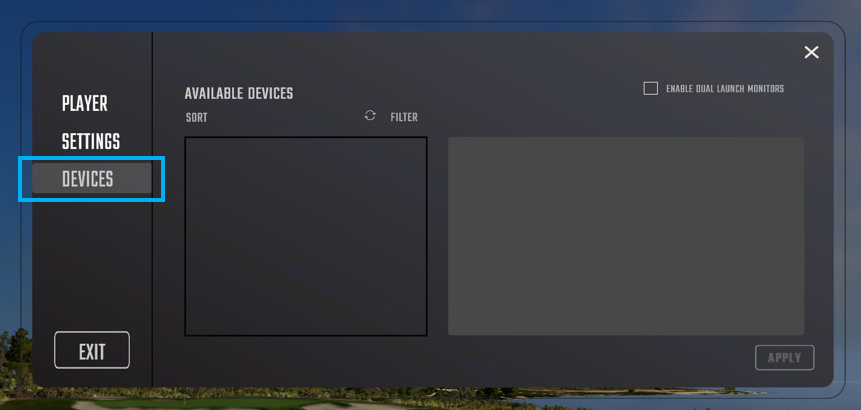
3. From the AVAILABLE DEVICES Tab you will need to select your device. If you do not see your device, select the Refresh button to search again.
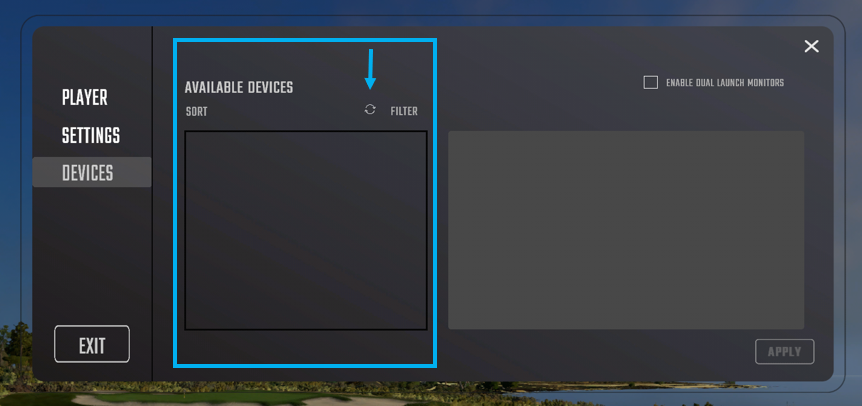
4. Once your device is selected you will see it populate on the Right hand side of the screen. Here you can select to connect/disconnect, select the handedness, and also select Ball or Club mode to be enabled on the device.
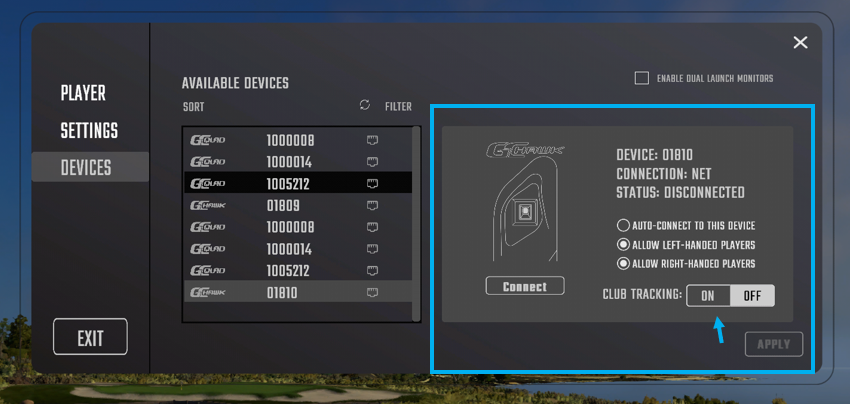
5. When you are satisfied with your selection, select the APPLY button.
Related Articles
GCHawk Validation
The GCHAWK product does not require validation or registration, as they are stationary mounted products and had not been designed to be moved regularly. However, the device will still communicate and validate to the Foresight Sports Server. This ...Device Validation
Your Foresight Sports Device requires Validation/Registration with our Servers once, every 45-days in order to maintain operation. You can validate your device in one of the THREE following ways: Connect the device in the FSX 2020/FSX PLAY software ...Device Connection in FSX Software - GC2, GCQuad, and GCHawk
If you are having trouble connecting a device or capturing data within the software please be sure to review the device connection guide, linked below: FSX DEVICE CONNECTION GUIDEHardware Connection - Bluetooth
Hardware Connection – Bluetooth - Pairing Foresight Sports Launch Monitor and Mobile Device Are Not Pairing GC2 or GCQuad (GC3/GCHawk not supported) is not pairing/connecting to Mobile Phone, Tablet, etc. with Bluetooth Issue: Foresight Sports Launch ...Hardware Connection – Bluetooth – Not Connecting (In Software)
Foresight Sports Launch Monitor Is Not Connecting to Software After Being Paired with Mobile Device GC2 or GCQuad (GC3/GCHawk not supported) is not connecting to FSX Pro (FSX 2020 Purchase Required Mobile App) or FSSPerformance Fitting (Free Mobile ...