FSX Play Dark Graphics - Colours On Main Screen Are Too Dark
Issue: After loading FSX Play the graphics are darker than usual as in the example above
Reason: The settings in the Nvidia Control Panel and in Display Settings are not correct
Resolution: If you should come across this occurrence then carefully follow the steps below

1: Go into Windows/Settings/System/Display and turn off HDR mode
2: In Nvidia Control Panel, and make sure that the settings match the images below on the screen using the projector
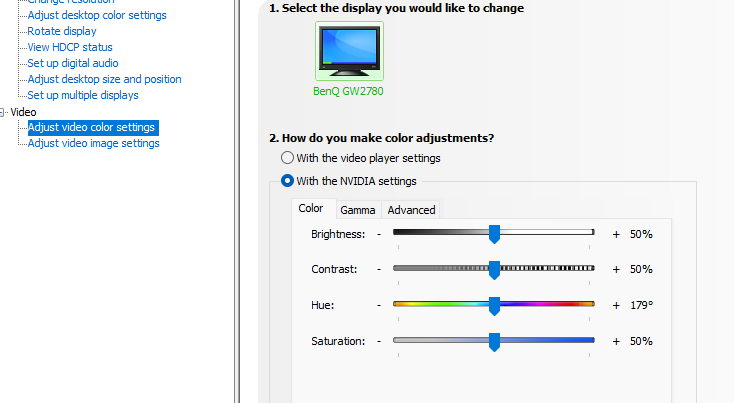
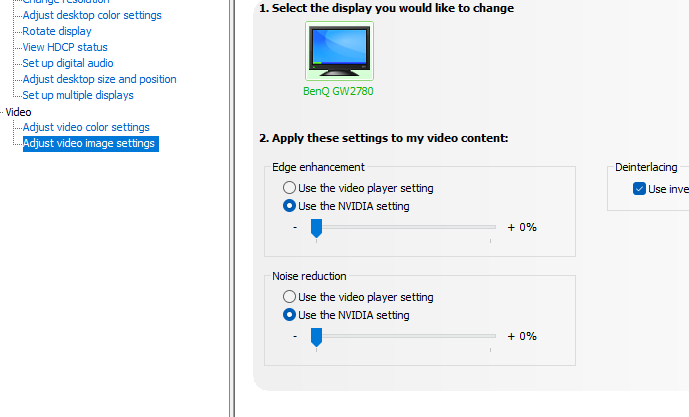
Related Articles
FSX Play Creating Local/Offline Contests
Within the FSX Play Games Section, you can create local/offline contests for Closest To Pin and Longest Drive or head over to our FSX Live Portal to get started for private competitions. Linked below. https://performance.foresightsports.com/Contests ...FSX Play Stuck On Course Loading Screen
This article details the cause and the resolution when stuck on a course loading screen (pictured below) and hearing background noise. Cause: No holes are selected in the course "Setup" screen (picture below). Play protects you the first time when in ...FSX Play Saved Sessions
FSX PLAY will allow you to save a session and return to it later. Reviewing Completed FSX PLAY sessions data is available to you online when you have signed into your FSX LIVE profile as your player when beginning your session. To access this, sign ...Full Uninstall of FSX Play
If you are still experiencing issues with FSX Play (Crashing, Freezing, stuck on a loading screen, and more) and you already tried a regular uninstall and reinstall to the latest FSX Play version. The next step is to fully uninstall FSX Play ...FSX PLAY Device Connection Filters
The FSX PLAY Software will allow you to select filters on the Device Connection Screen. This will allow you to restrict or allow specific device types related to a specific software instance. This is most useful when using multiple devices and ...