Foresight Fairgrounds - No Login / Device Connection / Settings Option
Foresight Fairgrounds:
No Login / No Device Connection / No Settings Option
* Please Note: Foresight Fairgrounds requires internet access to validate the username and allow device connection.
If you are experiencing the issue mentioned then you will need to double-check the Configuration File has not been adjusted or data left empty.
1. Right-click on the Foresight Fairgrounds Desktop Icon and select "Open File Location" or locate and open the software directory on your C:\Program Files (x86)\Fairgrounds in your local drive.
2. Locate Config File
3. Right-click and select Open With, selecting NotePad.
4. Once NotePad opens, locate the line for "CCI" as shown below.
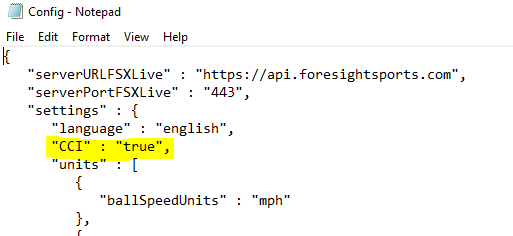
5. If this says "TRUE" adjust to "FALSE", if it is empty add "FALSE".
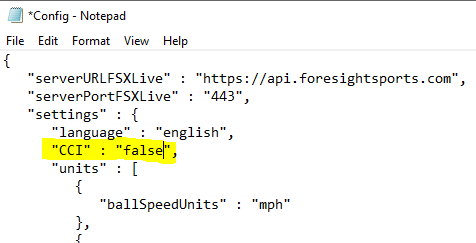
6. Once the changes are complete, select FILE and SAVE.
* Repeat these steps for CONFIGBACKUP if that file exists as well.
7. After these steps, if you are still having login issues, close the program then Right-click the desktop icon for Foresight Fairgrounds and choose Properties. Once there, click the compatibility tab and select the option to 'Run this program as an administrator' then click apply to confirm the changes. This should allow a user to log into an FSX Live account.
Related Articles
E6 - Foresight Device Not Sending Data
If you are confident your device is operational then the issue may be related to your setup and settings. 1. When you launch your E6 Integration be sure that you have first connected the Device within the Foresight Sports Launcher app: First, Select ...Foresight Fairgrounds Product Support Page - System Resources, Manuals, and How to Use.
Foresight Sports has offered comprehensive online resources to our customers to understand how to use their Foresight Fairgrounds Software. Be sure to review the Foresight Fairgrounds Product Support Page online to find all related items. This page ...Initial Launch Pro/GC3 login for FSX Pro
If you are logging into FSX Pro for the first time with your GC3 or Launch Pro please use the following steps: Begin by connecting your Launch Pro/GC3 to the local wifi network. (Tap the device screen > Settings > Wifi > Connect > Enter Wifi ...E6 - Foresight Device Not Sending Data
If you are confident your device is operational then the issue may be related to your setup and settings. 1. When you launch your E6 Integration be sure that you have first connected the Device within the Foresight Sports Launcher app: First, Select ...GC3/LP Foresight App Bluetooth Connection
Below are a few troubleshooting steps to resolve Bluetooth connection issues with the Foresight App. Currently, the only connection type available is Bluetooth within the Foresight App. 1. Make sure the GC3/LP is on the latest Firmware. GC3 & Launch ...