Adjusting The Center Hitting Line
To proceed, locate a 20 foot tape measure and proceed with the following:
1. With your software closed, locate the search box in the bottom left hand corner of your Windows Desktop.
2. Type the word "roomconfig" into the search box. If this is not present for older software enter "simsetup"
3. As you type the word above you will see the icon for the Room Configuration Tool
4. Right-click on this icon and select RUN AS ADMINISTRATOR.
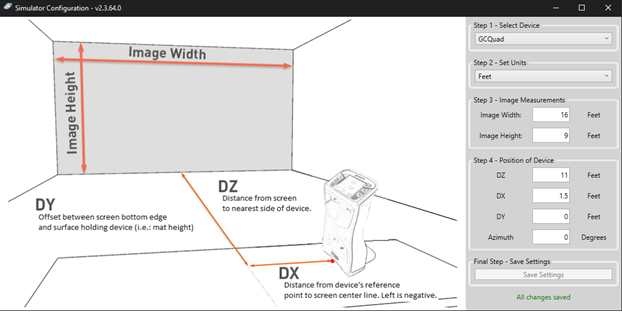
5. Be sure to follow these illustrated instructions to ensure your measurements are inputted correctly (The DY and Azimuth should be left at 0 unless otherwise needed).
- A customer who wants the line at the center will set the DX to 1.5 feet
- A customer who wants the center line to the far right will want to INCREASE the DX number.
- Please Note: this will be mirrored for a left handed player when one is selected in the Software. Be sure not to use a negative number in your DX.
However, it is BEST that the customer measures all this to ensure the aimline matches their physical setup.
Related Articles
Room Configuration for Aim Line Tutorial
The following will walk you through the steps to set your room configuration for FSX 2020. On your computer you are going to open the File Folder Then select "This PC" along the left side of the screen. Once opened select "Windows (C:) Next ...FSX Lagging Or Center Line Skipping
FSX Lagging Or Center Line Skipping (Dell PCs) Issue: FSX 2020, FSX Play, FSX Pro is stuttering, or gameplay is choppy. Reason: The PCs BIOS has not been updated or the PC has not been optimized Resolution: Take steps in the video below to update the ...Accessing The Room Configuration Tool - Adjusting Target Line In Software
In order to adjust the target line (aim line or center line) within your software you must access the Room Configuration Tool. This is a application, separate from the Simulation Software. To do this please see the steps below: 1. Open your WINDOWS ...Switching between left and right-handed hitting on your GC3/Launch Pro
How to switch between left and right-handed hitting on your GC3/Launch Pro: If you need to, power on the unit. Tap the GC3/Launch Pro LCD display to access the "Quick Settings" drop-down menu. Next, tap the "L/R Handed" toggle to switch between ...GC2 LCD - Displaying Solid Verticle Line
There are a few items that can be causing this: 1. The device needs to be powered by the AC Adapter. This vertical line may be indicative of a dead battery or the device loosing power. Powering from the AC adapter will allow you to verify this ...