Using the GCHawk Diagnostic Tool to Validate Your GCHawk or GCQuad
This guide will show you how to use the GCHawk Diagnostic Tool (or HDT for short) to allow your GCHawk or GCQuad to validate, which will refresh the registration or update any mode changes. It will also cover how to grab a log file from a GCHawk if requested by a Technical Support Agent.
1. Download and install the latest version of the HDT from the link below:
2. Open the tool, and select the drop-down menu in section 1 then click refresh (See #1 below). If you are validating a GCQuad select 'Search for GCQuad Devices' complete the previous instructions. Click the serial number you wish to connect to. Keep in mind that the PC on which this application is installed will need to have an internet connection to complete most functions.
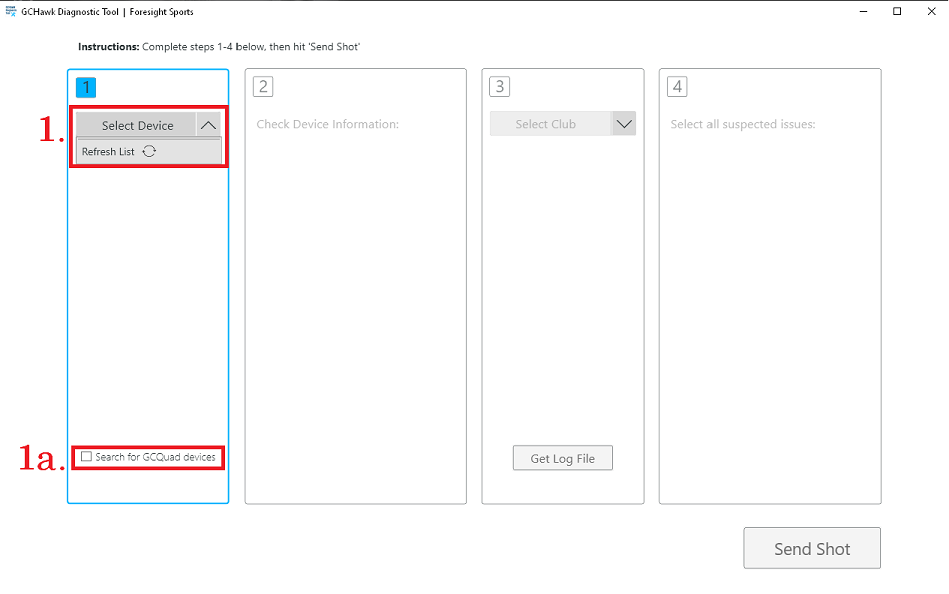
3. Congratulations! If you see (see #3 below) you have successfully validated your device. If using a GCQuad the registration has been refreshed for another 45 days.
4. If you are a GCHawk user, and a Tech Support Agent has requested a log file from your device, click the 'Get Log File' button (see #4 below).
You will then open your file explorer and head to this file address:
C:\Program Files (x86)\Foresight Sports\Hawk Diagnostic Tool\logs
When there you will see a series of numbers separated by underscores, the middle being the serial number of the device you've pulled a log file for. Attach this log file in an email to the support agent via the open support ticket. If you do not have an open support ticket, please submit a Support Request Online
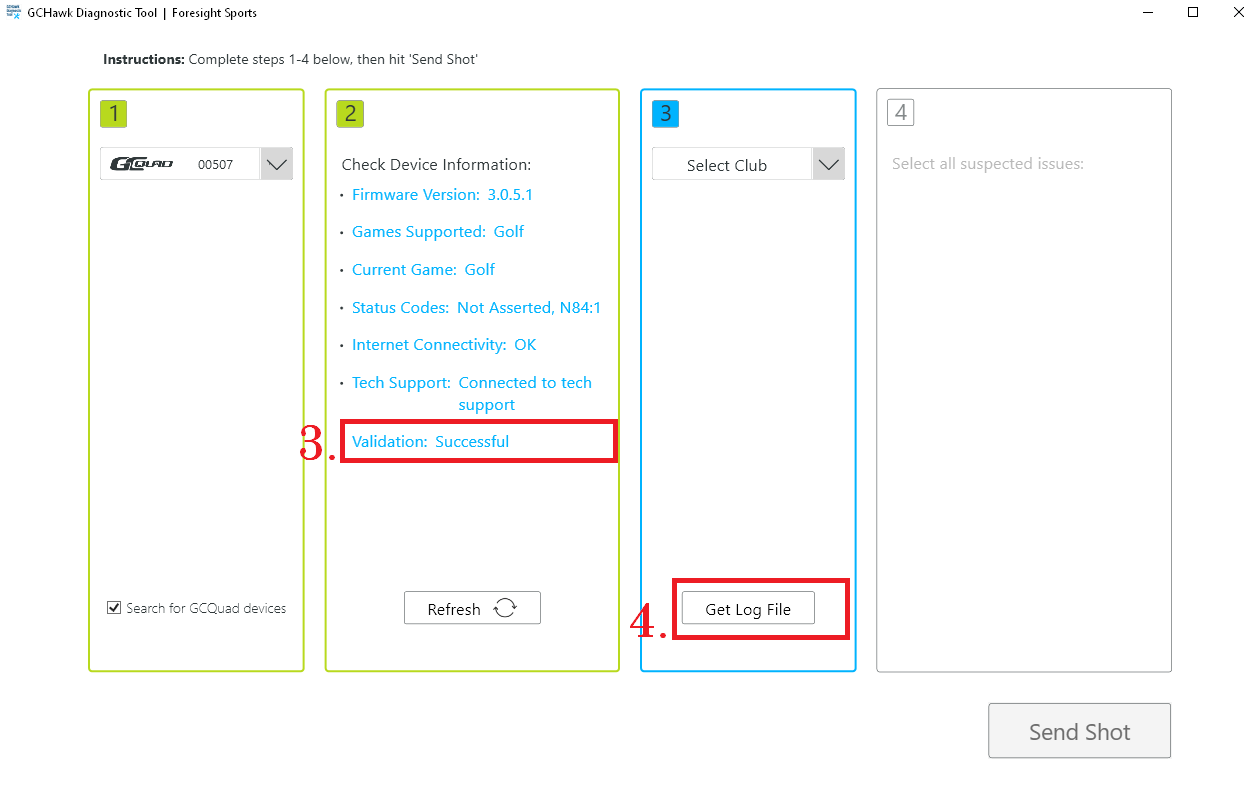
If you are instructed to send shots, please await instructions from your Technical Support Representative.
Related Articles
Using GCHawk Diagnostic Tool to Capture Device Log File
This guide will show you how to use the GCHawk Diagnostic Tool (or HDT for short) to allow your GCHawk to produce a complete LogFile, This file will provide a complete record of device communication and errors. 1. Download and install the latest ...Using GCHawk Diagnostic Tool to Capture Device Log File
This guide will show you how to use the GCHawk Diagnostic Tool (or HDT for short) to allow your GCHawk to produce a complete LogFile, This file will provide a complete record of device communication and errors. 1. Download and install the latest ...GCHawk Validation
The GCHAWK product does not require validation or registration, as they are stationary mounted products and had not been designed to be moved regularly. However, the device will still communicate and validate to the Foresight Sports Server. This ...GCQuad 45-Day Registration Expired
The GCQuad device requires registration to the Foresight Sports Server occur once every 45 days. If this does not occur a Registration Expired message will appear on the LCD of the device: There are a few options: 1. Connect the device in the FSX ...GCHawk Missed Shots - Saving Shots For Support Review
Here is a link to download the Hawk Diagnostic Tool v1.3.2.0 Hardware Diagnostic Tool Download Please see the options below to save shots from your GCHawk for support Submission: Option 1: Hawk Diagnostic Tool Normal Mode Once you have a shot ...