Identifying your iPad model
Find out which iPad model you have.
Use the model number to find out which model iPad you have.
You can find the model number in two ways:
- Look on the back of your iPad, towards the bottom of the device.
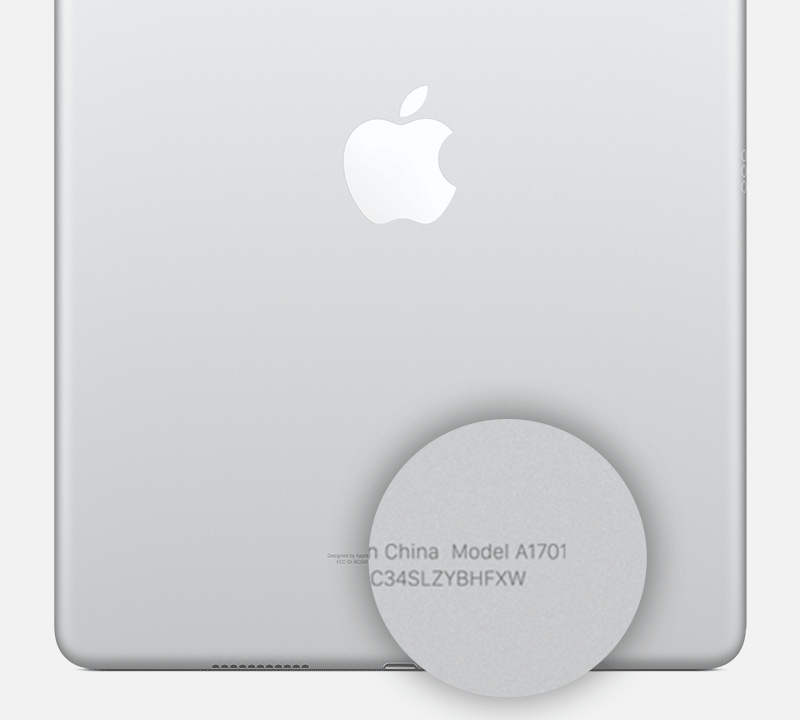
- Open Settings and then tap About. Look for the model number in the top section. If the number you see has a slash "/," that's the part number (for example, MY3K2LL/A). Tap the part number to reveal the model number, which has a letter followed by four digits and no slash (for example, A2342).
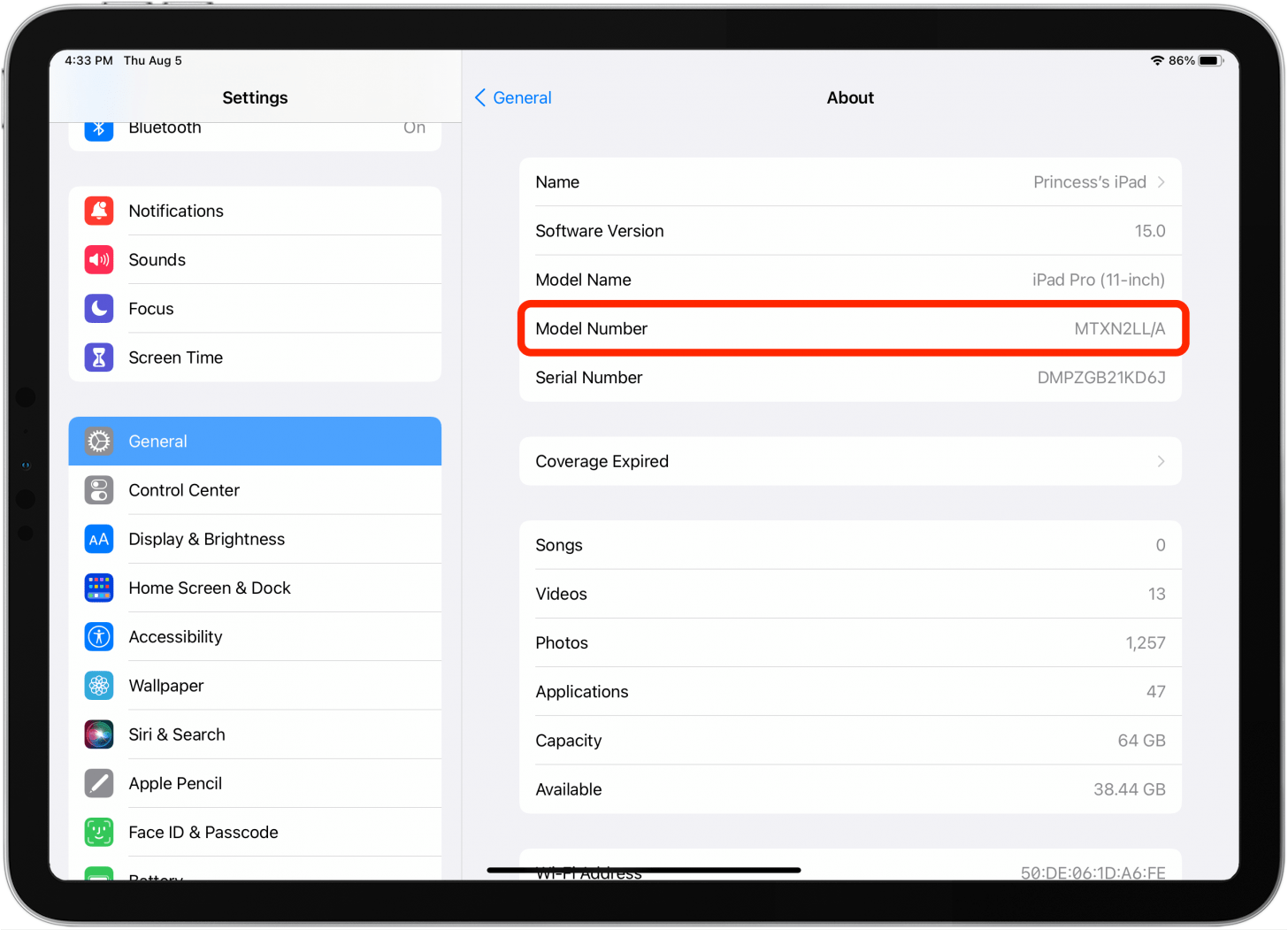
For additional information
Related Articles
GC3: Identifying Enabled Regions
To identify the enabled regions on your GC3 please follow the steps below: 1. From the Devices Main Menu, select the ABOUT Option: 2. Select The ACCOUNT Option: 3. Move to the RIGHT MOST Screen, identified by the dots at the bottom of the screen. 4. ...Identifying Your Graphics Card
To identify what graphics card your computer is running: Go to Start Menu Select Control Panel Select System Select Device Manager Locate and Select the Drop down for Display Adapters Here you will find any and all card/s listedHow To Identify The System Specification Of Your Computer
To identify the system specifications on your computer: Please run a dxdiag (Direct X Diagnostic Tool ) Press “Windows Key + R” Type “dxdiag” and click “OK” Allow the DirectX Diagnostic Tool to run After the green loading bar finishes; Click “Save ...Uninstalling/Removing an iPad or iPhone Application
In order to uninstall your iPad/iPhone software or application, you would need to access the Windows Control Panel and then Programs/ Uninstall a program window. * PLEASE NOTE: If you are removing a simulation software, be sure to first deactivate ...Identifying an FSX 2018/2020 License Key
In order to identify which license key you are using for your FSX 2018 / FSX 2020 software you will need to follow the steps below: 1. From your windows desktop, locate and right click on the FSX 2018 / FSX 2020 Icon 2. Select "OPEN FILE LOCATION" 3. ...