GC3: Identifying Enabled Regions
To identify the enabled regions on your GC3 please follow the steps below:
1. From the Devices Main Menu, select the ABOUT Option:

2. Select The ACCOUNT Option:

3. Move to the RIGHT MOST Screen, identified by the dots at the bottom of the screen.
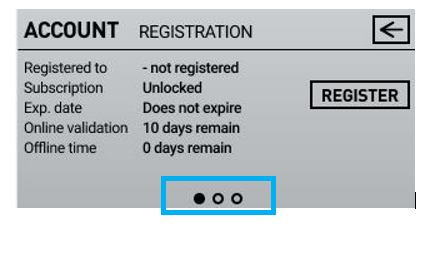
4. The COUNTRIES Data is shown here:

Related Articles
Launch Monitor Regions Explained
Foresight Sports Launch Monitors contain a function to monitor and manage the regions they are enabled for use within. This function occurs on: GCQuad GCHawk GC3 Launch Pro Devices Sold Through Bushnell Golf Are ONLY Enabled For USA Use. Please Note: ...GCQuad: Identifying Enabled Regions
To identify the enabled regions on your GCQuad please follow the steps below: 1. Select The OK Button To Access The Menu Button 2. Select the ABOUT Option at the bottom, Moving the up and down arrows and then select OK to confirm. 3. Move the the ...GCHawk: Indentifying Enabled Regions
The GCHawk currently does not display or report approved regions. The device is assumed to be installed in one singular location and will remain in use in the region it is sold within. This means that the only region enabled to the device is the ...GC Product Network Trouble Shooting
This guide is to assist with trouble shooting network issues from a device stand point. The network is required for the following: Subscriptions Device Registration Device Validation Purchased Feature Add-ons Region Confirmations Should you have an ...Identifying Your Graphics Card
To identify what graphics card your computer is running: Go to Start Menu Select Control Panel Select System Select Device Manager Locate and Select the Drop down for Display Adapters Here you will find any and all card/s listed