Locating Your Computer(s) Name
In order to assist with managing your computer through network or servers you should be aware of the computer name. This name is how the computer is presented when the network or server see communication taking place.
In relationship to Foresight Sports, this is most useful in identifying the communication your computer has with our server when running Foresight Sports software.
To locate your computer name please follow the steps below:
1. Open your computer to the Desktop.
2. Go to the Windows Tool Bar and select the Magnifying Glass to search the computer. Type: Control Panel, and press enter to search.
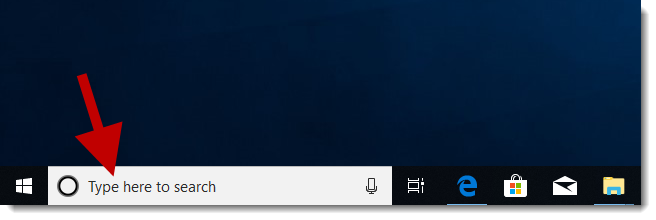
3. Once the Control Panel is located, click to Open

4. Within Control Panel Select the Green System and Security header.
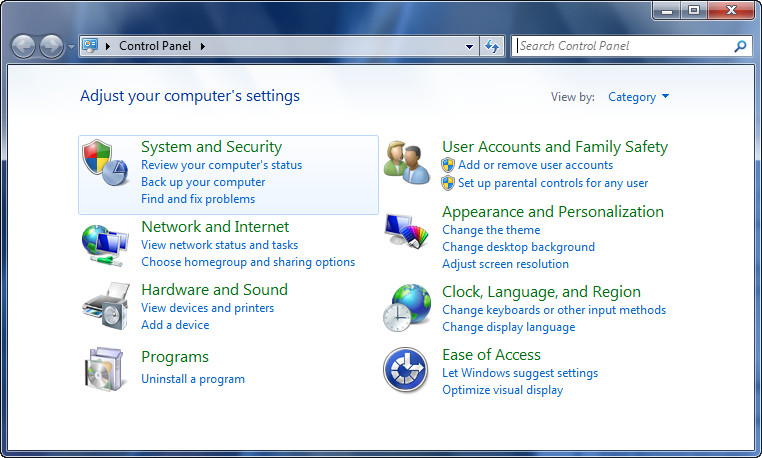
5. Select the Green System Header
6A. This may appear and present you with the Computer Name and the Option To Rename the PC. If you have a generic name please see step 7 to rename the PC.
6B. If the Image above does not appear please see the instructions below.
From Within the System Screen you will see the option to select Advanced System Settings or Change Settings option:
***Note: Your version of Windows may impact the appearance of these screens but the links should still exist for you from within the System Screen.
A: Advanced System Setting:
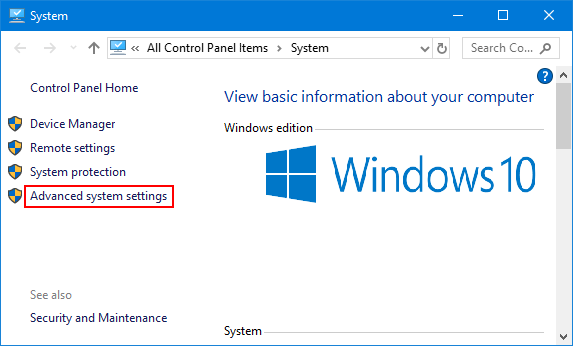
B: Change Settings:
C: From the Advanced Tab, select the Computer Name tab. Here you will see your Full Computer Name.
7. IMPORTANT: If you see a generic computer name it is most useful to update it to a bay location or specific ID name. For instance, "Callaway Bay 1", "Simulation Bay 1", or "Hitting Bay 1".
OR
Related Articles
How to get Networked Computer Name from IP Address on a LAN
If you have the local IP address of a computer on your network, and need to get that computer's name, there is an easy method using the ping command in a Windows command prompt. Command Prompt Open up a command prompt by typing "cmd" into the start ...Locating your Computers Manufacture
Computer Manufacture There should be branding on your computer indicating the manufacture. Also, this information should be displayed on the computers Product Sticker.Locating your Dekstop Serial Number
Desktop Computer Serial Numbers This information should be displayed on the computers Product Sticker. ***Important: Be sure not to record the computers Product No., Model No, or Mac Address as these are different pieces of information. Some older ...Locating your Laptop Serial Number
Laptop Computer Serial Numbers This information should be displayed on the computers Product Sticker. ***Important: Be sure not to record the computers Product No., Model No, or Mac Address as these are different pieces of information.Computer Requirements for Legacy FR1 Software (Version 1.3 and above)
Desktop System Operating System: Windows 7 (64 bit or greater) Memory: 4Gb RAM or greater Processor: 2.4 Ghz or greater (Recommended: i5 Series) Video Card: 2GB of memory with memory bandwidth per second > 75 GB/sec; (Recommended: Nvidia 750Ti or ...