Inside 6' Failed to Connect
If an Online FSX 2020 profile has issue connecting to inside 6' first request offline hours from FSX Live.

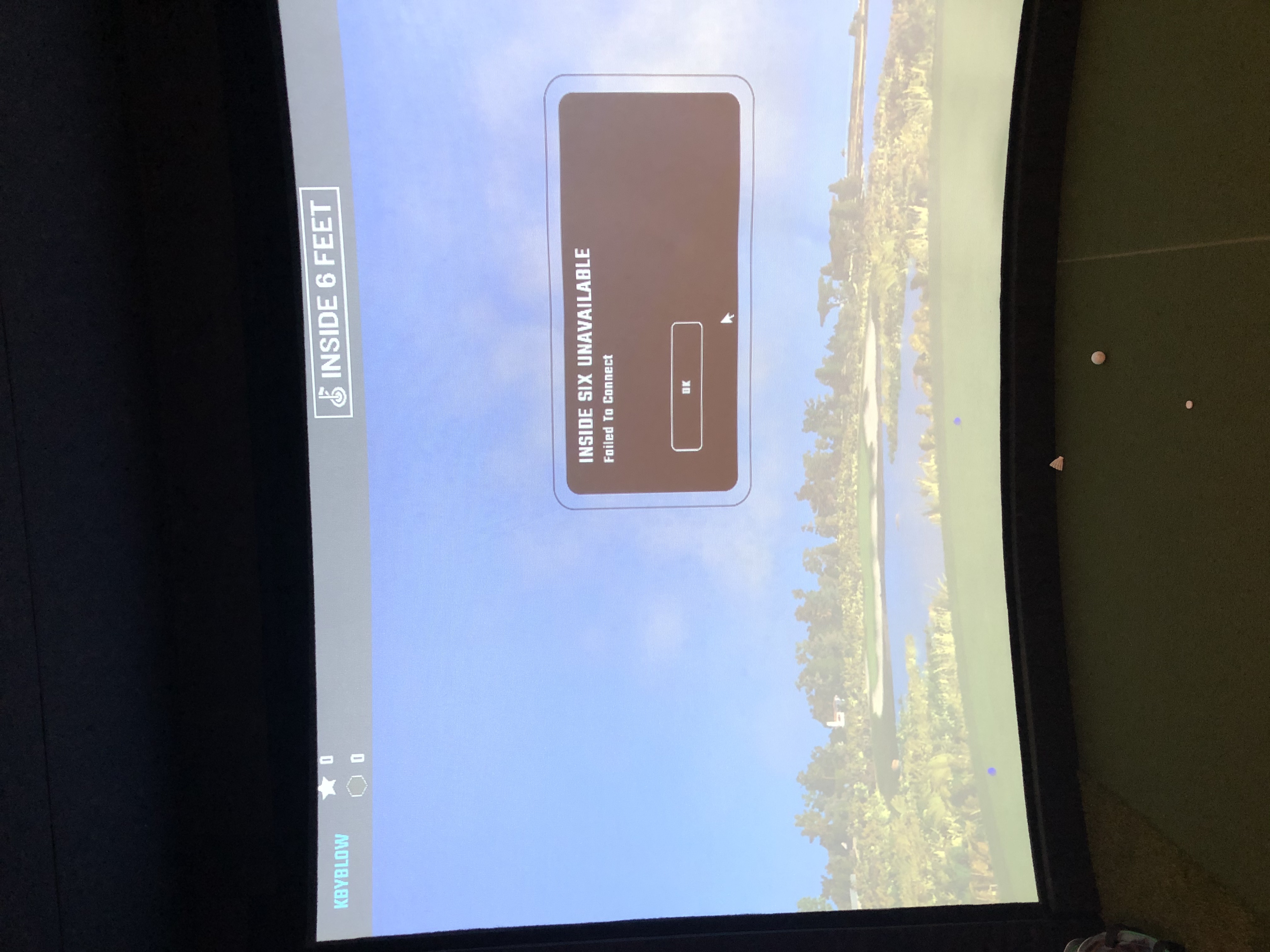
After that is complete open FSX 2020 and press the 'Foresight Sports' Logo near the top.
This will bring up a dialogue box where you can deactivate offline hours.
Once deactivated, restart FSX 2020.
Related Articles
FSX Pro - Invalid Password/Player Creation Event Failed
Issue: When signing in to FSX Pro using the "Trial/Subscription" button, and after successfully connecting your LaunchPro: An "Invalid Password/Player Creation Event Failed" message is encountered despite entering your correct FSX Live password ...Using The E6 Connect Software With Foresight Sports Products
ACCESSING THE E6 CONNECT SOFTWARE WITH A FORESIGHT SPORTS LAUNCH MONITOR: Select the E6 Connect Launcher from your desktop titled: “E6ConnectClientSim” (Icon pictured). ACTIVATING YOUR SOFTWARE: If you haven't yet connected your FSX LIVE ACCOUNT, you ...E6 Connect - Missing Club Data
If club speed is reported as zero, there are two reasons: 1. You are using an old build of software that had a bug for club speed, this has since been resolved and you can locate the most up-to-date installation files here: E6 Updates 2. The GCQuad ...Failed GC2 Driver Installation
Problem: Your GC2 device is not communicating to your software or computer correctly. Explanation: Your device may be damaged. However, if this is not the case than you may have a failed USB driver installation for the GC2 device. This will be ...E6 Connect - Device Port Number
The problem is most likely related to the port number. You will need to adjust this to be 2483 instead, as shown in the image below: Please let us know if you continue to have issues once this change is made.