How to get Networked Computer Name from IP Address on a LAN
If you have the local IP address of a computer on your network, and need to get that computer's name, there is an easy method using the ping command in a Windows command prompt.
Command Prompt
Open up a command prompt by typing "cmd" into the start menu search (Windows Vista, 7, or newer) or by opening a Run window and then running "cmd" (Windows XP).
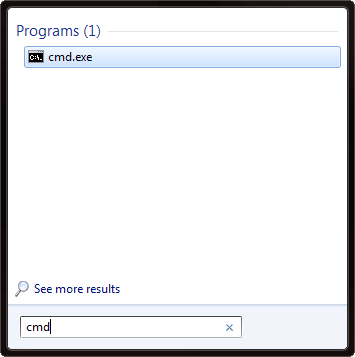
Use the following command to ping the local IP address (change xxx.xxx.xxx.xxx to the IP address you want to ping):
ping -a xxx.xxx.xxx.xxx
The -a option of the ping command tells it to resolve the hostname of the IP address, so it will give you the name of the networked computer.
If you need to get the hostnames and other information for all of the PCs on your network, I recommend using Advanced IP Scanner.
Resource: https://www.h3xed.com/windows/how-to-get-networked-computer-name-from-ip-address-lan
Related Articles
Locating Your Computer(s) Name
In order to assist with managing your computer through network or servers you should be aware of the computer name. This name is how the computer is presented when the network or server see communication taking place. In relationship to Foresight ...GCQ IP/LAN Connection Trouble Shooting
Problem: GCQ will not communicate via a LAN (CAT5/6) cabled connection to the FSX software. There are a few items that can assist to trouble shoot this problem. 1. In the FSX software be sure that under the device you have turned on the LAN ...How To Identify The System Specification Of Your Computer
To identify the system specifications on your computer: Please run a dxdiag (Direct X Diagnostic Tool ) Press “Windows Key + R” Type “dxdiag” and click “OK” Allow the DirectX Diagnostic Tool to run After the green loading bar finishes; Click “Save ...Computer Requirements for Legacy FR1 Software (Version 1.3 and above)
Desktop System Operating System: Windows 7 (64 bit or greater) Memory: 4Gb RAM or greater Processor: 2.4 Ghz or greater (Recommended: i5 Series) Video Card: 2GB of memory with memory bandwidth per second > 75 GB/sec; (Recommended: Nvidia 750Ti or ...Setup Computer Power Settings
Recommend for Simulation Use - Setup Power Settings Related to All windows versions Open Control Panel > System and Security > Power Options Select “Change plan settings” next to the selected power option. Change all drop down options to never, may ...