FSX - Creating And Managing A Local Contest
Enable and Use Local Contest:
1. Open your FSX Menu Settings, go to the Setting window and Language & Units Tab as shown below. Then, select the Enable Local Contest box:
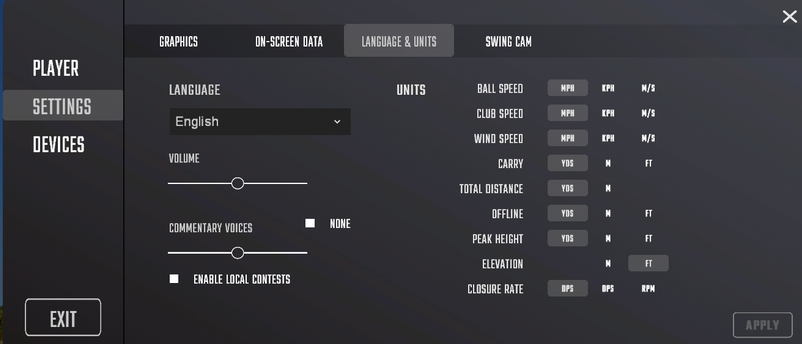
2. Now go to your FSX Main Menu, Select COMPETE and then the COMPETITIONS option. Now you will see the option to select LOCAL CONTEST from the bottom of the page:
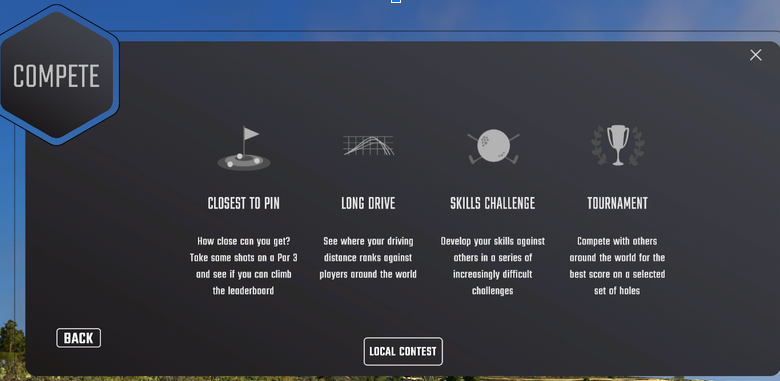
3. Now you will want to select the CREATE CONTEST option from the bottom of the page.
Local Contest allows you to setup your contest to operate within the following options:
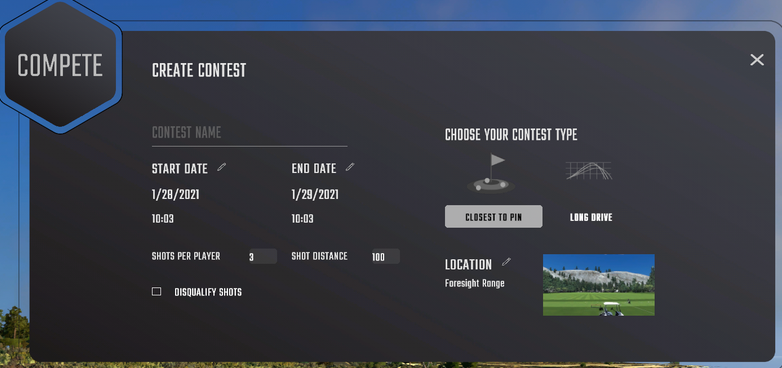
- Create either a CLOSEST TO THE PIN or LONG DRIVE Contest
- Name the Contest with a Unique Title so as to not be confused with other contests on your system.
- You can create a local contest with a start date/time and end date/time to allow the same contest to be found and used on your computer over the course of a few hours or a few days. To Edit these options select the pencil icon next to START DATE or END DATE.
- Limit the number of shots allowed for each user.
- Set a specific shot distance from the pin (Closet to the Pin Only)
- Set the contest to disqualify shots
- Set your Contest Location and Hole if desired. To edit the Location select the pencil icon noted just next to the Location option.
4. Once the contest is created you will be able to locate it and join from the Contest List as shown below:
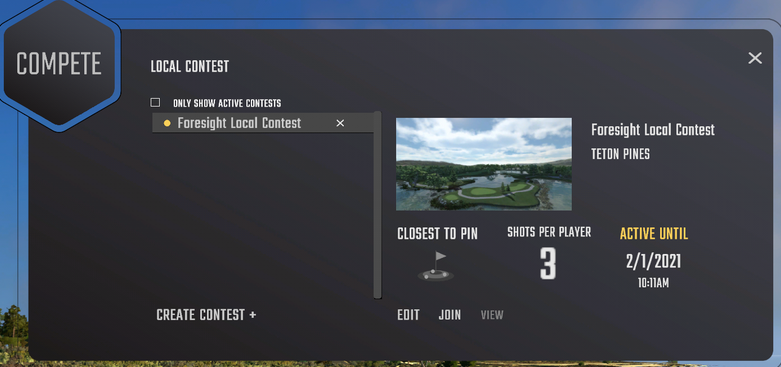
5. Once you have joined the contest you can add players using the on screen menu options in the upper left corner:
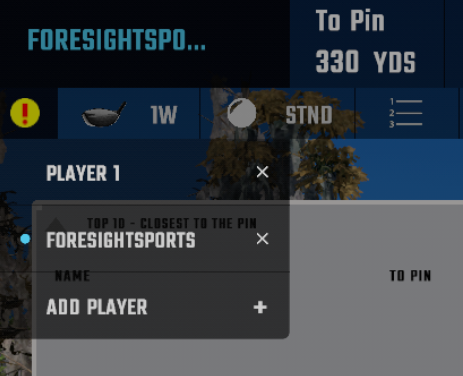
6. As players rank they will be added to the leader board. Note: Only the top contestants will be displayed here. The local contest does not keep a running total of all participants or allow exporting of the total ranking, only the leaders are displayed here in the software.
If you have additional questions please consult the Foresight Sports Help Desk or the FSX User Guide which will provide a greater understanding of the function of the software. If you do not see what you are looking for in our guides please submit an online TECHNICAL SUPPORT REQUEST
Related Articles
FSX - Creating And Managing A Local Contest
Head over to our FSX Live Portal to get started for private competitions. Link below. https://performance.foresightsports.com/Contests If you are looking to create Leagues or join one click on the links below. Joining Leagues Custom Leagues For Local ...FSX Play Creating Local/Offline Contests
Within the FSX Play Games Section, you can create local/offline contests for Closest To Pin and Longest Drive or head over to our FSX Live Portal to get started for private competitions. Linked below. https://performance.foresightsports.com/Contests ...Netplay - Setup For Original FSX / FSX 2018 / FSX 2020
Netplay requires the following: Both users having the EXACT same version of FSX Both users having the EXACT same version of the course being hosted Both users have disabled local windows and network file walls, or allowed the following acceptations: ...FSX Pro | Software Logs
This guide will assist you in locating the log file for FSX Pro to provide to our Technical Support Team for review. To locate the log files they can be found under "This PC" in the Windows File Explorer folder () in the following file pathway: ...Enabling custom skills FSX 2020/FSX Subscription
Please update FSX to the latest version, by clicking here. After downloading and installing the latest version, click on the "Settings" icon in the top right corner of FSX 2020/FSX Subscription. From there, click the "Settings" option on the ...