For license validation messages in a range/course most times that is related to having no internet connection or spotty connection when opening FSX 2020 as it is unable to ping our server to validate its license/activation code.
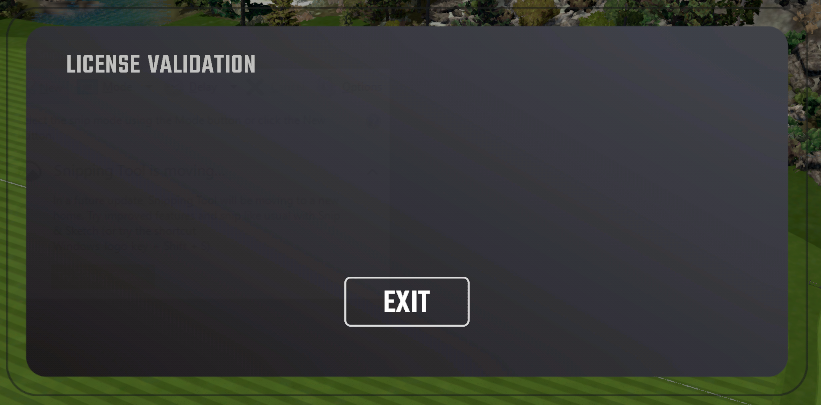
Please verify that your PC has internet access when you launch FSX 2020 once you reach the main menu of FSX 2020 or when in a course or range you should be fine even if you lose internet during use.
Please verify that your PC has internet access when you launch FSX 2020 once you reach the main menu of FSX 2020 or when in a course or range you should be fine even if you lose internet during use.
Below is an article on how to set 2020 to offline mode for 720 hours if you experience network issues frequently.
If you do have the same issue after verifying the PC has internet access check with your Internet Service Provider (ISP) if any filtering or blocking of communication to our server may be happening. For Comcast/Xfinity this is a common occurrence follow the guide below to allow communication.
"License Validation An Unexpected Error Occurred."
If you do have internet access when launching FSX 2020 and the issue is not related to your ISP but getting a "License Validation An Unexpected Error Occurred" (pictured below) when launching FSX 2020 or inputting the Activation Code/License Key you would need to first verify your username/password is correct, the License that your inputting is correct/for FSX 2020, It is not tied to an FSX Pro IOS app, and if it all checks out or is associated to FSX Pro Mobile (IOS) the next step is to deactivate FSX 2020 License and revalidating it to the PC.
The article below will guide you step-by-step in locating software licenses and how to deactivate them.
If you have any issues or questions feel free to visit the support page or SUBMIT A SUPPORT REQUEST.